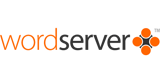|
Normally we provide up to 3 mailboxes or forwarders with wordserver and you have control over most aspects of them. If you want one or two more, we will set them up if asked at the outset but if you want a larger number or you want to be able to create and delete mailboxes at will, then you can gain full control through the mail control panel which is an optional extra.
When POP3 mailboxes are set-up for use with wordserver, you will be given the necessary details for controlling the mailbox and for setting-up a mail client, e.g. Outlook, on your PC. You can also access your email via a web browser such as Internet Explorer or FireFox.
For guidance on setting up the various versions of Outlook please see:
 Setting up email for Outlook Express Setting up email for Outlook Express
 Setting up email for Outlook XP/2003/2007 Setting up email for Outlook XP/2003/2007
For guidance on using web mail, please see #########
We will also set-up a 'catchall' if required. Without a catchall, email sent to a non-existent email address on your domain will be returned to sender. With a catchall, it will be sent to the email address you nominate – all such mail will be sent to the same address. This has the advantage that you receive all emails sent to your domain whether they are correctly addressed or not. However, in time you may find you get an increased volume of spam and may wish to switch off that facility. Manwhile, you can learn whether or not you need more email addresses to cover ligitimate addresses you had previously overlooked.
You can add one or more forwarders to a mailbox so that the mail is sent to more than one person. You can also use a forwarder to send your email to an existing email address and turn off the collection of email in the mailbox.
You can change your mailbox password and we recommend that you do this periodically for security reasons. But, if you do change your password, make a note of it because we cannot retrieve it for you. However, if you do lose your password, we can reset it to a new value.
You can also set-up an auto-reply message that may be switched on or off. When switched on, every email sent to you will get the same response chosen by you. This can be useful, for example, when you are on holiday or out of the office for any other reason to advise the sender not to expect a quick reply or to contact someone else in the organisation.
To control your mail box, enter mcp.yourdomainname into your browser. Then enter your email address and password to gain access to these facilities.
If you want overall control of the mailboxes on your domain, you can purchase a mail control panel as an optional extra. This allows you to set-up an unlimited number of new mailboxes, cancel existing mailboxes, do everything else listed immediately above and control the 'catchall'.
|